Can I remotely access my AlarmDecoder?
You sure can!
This is currently possible by using either ser2sock or the AlarmDecoder Keypad. It'll also likely work with another Serial-to-IP interface though this is untested.
There is also the AlarmDecoder WebApp which works in a web browser, including browsers on phones and tablets.
We generally recommend using ser2sock to expose your AlarmDecoder since it also gives you the ability to use the built-in SSL encryption and authentication. See SSL for more information on SSL support. Currently this only works under Linux and OSX, so you'll need to use the AlarmDecoder Keypad if you need remote access via Windows.
How do I set up remote access with ser2sock?
- Grab a copy of ser2sock.
- Read the INSTALL file for installation and configuration instructions.
- Confirm that ser2sock is working:
- telnet localhost 10000
How do I set up remote access with the AlarmDecoder Keypad?
- Install a copy of the AlarmDecoder Keypad.
- Open and click System -> Configure.
- Check the Serial Port Enabled box and fill in your device name.
- This can be either something like COM1 for Windows, or /dev/ttyUSB0 for Linux/OSX.
- Check the Socket Server Enabled box.
- Click OK.
- Confirm that the AlarmDecoder Keypad is functioning:
- telnet localhost 10000
Talking to your remote AlarmDecoder
At this point your device should be working so you can connect to it a couple of ways.
- AlarmDecoder Keypad
- Open System -> Configuration
- Check Socket Client Enabled.
- Fill in hostname and port.
- Optional: Enable secure socket (SSL) support. See SSL for more information.
- Click OK.
- Python API
- See the examples/socket_example.py and examples/ssl_example.py.
- AlarmDecoder Android app - Coming Soon!