m |
m |
||
| Line 4: | Line 4: | ||
__NOTOC__ | __NOTOC__ | ||
| − | + | =Identifying your Board Revision= | |
| + | Use the images below to identify what revision of AlarmDecoder you have. | ||
| + | |||
{| summary="Examples of supported keypads" | {| summary="Examples of supported keypads" | ||
|[[File:2_2_board.jpg|thumb|2.2 (AD2USB)]] | |[[File:2_2_board.jpg|thumb|2.2 (AD2USB)]] | ||
| Line 11: | Line 13: | ||
|} | |} | ||
| − | + | =Download= | |
{| align="center" class="wikitable" border="1" | {| align="center" class="wikitable" border="1" | ||
! scope="col" width="120px" | Board Revision | ! scope="col" width="120px" | Board Revision | ||
| Line 47: | Line 49: | ||
|} | |} | ||
| − | + | =Instructions= | |
There are a few different ways to go about flashing your device. | There are a few different ways to go about flashing your device. | ||
Revision as of 14:38, 19 December 2013
Identifying your Board Revision
Use the images below to identify what revision of AlarmDecoder you have.
Download
| Board Revision | Firmware Version |
|---|---|
| Stable | |
| 2.2+ | 2.2a.6 |
| 2.0 | 2.1f.10 |
| Beta | |
| 2.2+ | 2.2a.8 |
| Legacy | |
| 2.2+ | 2.2a.3-beta |
| 2.2+ | 2.2a.2 |
| 2.0 | 2.1f.0e |
| 2.0 | 2.1f.0d |
| 2.0 | 1.0f.26 |
Instructions
There are a few different ways to go about flashing your device.
- Download one of the available programs.
- AlarmDecoderGUI - .NET/Mono and Gtk#
- Console firmware uploader - .NET/Mono
- ad2-firmwareupload - from the official Python library
- Download your desired firmware from the choices above.
- Flash the firmware
- AlarmDecoderGUI
- ...
- Console firmware uploader
- ...
- ad2-firmwareupload
- ...
- AlarmDecoderGUI
- Confirm communication with your device.