(→Download) |
|||
| Line 76: | Line 76: | ||
==Instructions== | ==Instructions== | ||
| + | ; '''Flashing new firmware will not retain device configuration settings''' | ||
; There are a few different ways to go about flashing your device. | ; There are a few different ways to go about flashing your device. | ||
Revision as of 11:10, 22 April 2016
The current stable firmware is V2.2a.8. It is not possible to brick the AlarmDecoder but it can get into some states that make firmware updates difficult so be patient when updating the firmware in your AlarmDecoder.
Identifying your Board Revision
Use the images below to identify what revision of AlarmDecoder you have.
Checking your Firmware Version
You can retrieve the version information by connecting to your device with a terminal program (PuTTY, screen, etc.) and sending the V command.
A response will be returned with your current version information:
!VER:ffffffff,V2.2a.8a8,TX;RX;SM;VZ;RF;ZX;RE;AU;3X;CG;DD;MF;LR;KE;MK;CB;DS
Download
| Board Revision | Firmware Version | Revision History |
|---|---|---|
| Stable | ||
| 2.2+ | 2.2a.8.2 | link |
| 2.2+ | 2.2a.6 | link |
| 2.0 | 2.1f.10 | - |
| Beta | ||
| 2.2+ | 2.2a.8.3b | link |
| Legacy | ||
| 2.2+ | 2.2a.3 | - |
| 2.2+ | 2.2a.2 | - |
| 2.0 | 2.1f.0e | - |
| 2.0 | 2.1f.0d | - |
| 2.0 | 1.0f.26 | - |
Instructions
- Flashing new firmware will not retain device configuration settings
- There are a few different ways to go about flashing your device.
- Make sure that you have completed the installation and can communicate with your device through a terminal program. (PuTTY, screen, etc.)
- Download one of the available programs.
- AlarmDecoder Keypad - .NET/Mono and Gtk#
- Console firmware uploader - .NET/Mono
- ad2-firmwareupload - from the official Python library
- Download your desired firmware from the choices above.
- Flash the firmware
- AlarmDecoder Keypad
- Navigate to System -> Firmware Upload
- Select the firmware file to upload.
- The program will start uploading automatically.
- Console firmware uploader
- firmwareupload COM6 115200 firmware.hex
- ad2-firmwareupload
- ad2-firmwareupload firmware.hex /dev/ttyUSB0 115200
- AlarmDecoder Keypad
- Confirm communication with your device.
- Reset your device's configuration by sending ! and going through the prompts.