m |
(→Manual Configuration) |
||
| Line 41: | Line 41: | ||
#* At this point you should be able to communicate with the device at <tt>/dev/ttAMA0</tt>. | #* At this point you should be able to communicate with the device at <tt>/dev/ttAMA0</tt>. | ||
# Install any optional software ([http://github.com/nutechsoftware/ser2sock ser2sock], [http://github.com/nutechsoftware/alarmdecoder Python library], etc.) | # Install any optional software ([http://github.com/nutechsoftware/ser2sock ser2sock], [http://github.com/nutechsoftware/alarmdecoder Python library], etc.) | ||
| + | #* Add dev package needed for compiling ser2sock | ||
| + | #** sudo apt-get install openssl-dev | ||
Revision as of 23:06, 3 January 2014
There are several ways to start using your AlarmDecoder with the Raspberry Pi. While you can use all of the AlarmDecoder products with the Raspberry Pi, the AD2PI was specifically designed to interface with it directly. If you're attempting to connect an AD2USB or an AD2SERIAL please follow the standard Linux instructions here.
There are a couple of steps involved with getting your AD2PI and Raspberry Pi talking to each other. We've done all the initial footwork and highly recommend downloading the modified Raspbian image below and flashing it as described here. If you intend to go with another distribution, or just want to do it yourself, then follow the instructions here to start using your device.
Official Raspbian Image
Changes from Raspbian
- Disabled serial console so that the device can use it.
- Installed ser2sock to expose the AlarmDecoder on your network.
- Installed the AlarmDecoder Python library.
Download
| Link | Version | MD5 |
|---|---|---|
| Download | 2013-12-31 | 9db3460f6818c1f77c9df677abfadf33 |
Manual Configuration
- Flash the SD card with your choice of OS as described here.
- Boot up the Raspberry Pi.
- Remove the following entries from /boot/cmdline.txt:
- console=ttyAMA0,115200
- kgdboc=ttyAMA0,115200
- Remove the following line from /etc/inittab:
- T0:23:respawn:/sbin/getty -L ttyAMA0 115200 vt100
- Sync and halt your Raspberry Pi.
- Attach the AD2PI.
- Boot it up again.
- At this point you should be able to communicate with the device at /dev/ttAMA0.
- Install any optional software (ser2sock, Python library, etc.)
- Add dev package needed for compiling ser2sock
- sudo apt-get install openssl-dev
- Add dev package needed for compiling ser2sock