m |
m (→Setup & Configuration) |
||
| Line 93: | Line 93: | ||
### Uncheck the ''Answering Machine Defeat'' checkbox. | ### Uncheck the ''Answering Machine Defeat'' checkbox. | ||
### Select the proper CSID setting for your install. | ### Select the proper CSID setting for your install. | ||
| − | ###* ''First Time Communication'': Select this if your panel has a default CSID. | + | ###* ''First Time Communication'': Select this if your panel has a default CSID. |
| − | ###** ''Acct # in Panel'': Select this option if the Account number has been programmed on your panel. | + | ###** ''Acct # in Panel'': Select this option if the Account number has been programmed on your panel. The Account number in Compass® much match. |
### Click ''Connect'' | ### Click ''Connect'' | ||
Revision as of 13:15, 18 January 2016
Contents |
Introduction
Programming your alarm system tends to be a tedious endeavour so our goal with the AlarmDecoder Modem is to make it less intimidating and less time consuming by letting the Compass® software do most of the work without having to deal with ancient modems.
Please read through the FAQ to determine if your panel is compatible.
FAQ
Is your panel supported?
The first thing you need to check is the model of the panel. If you don't know the model off-hand it's usually found on the panel circuit board, either as a sticker or printed directly on the board, and is normally a part of a larger identifier.
Next, you need to confirm that the panel software revision meets the level required to support internet downloading. You can determine the revision of your panel by again checking the panel circuit board for a chip & socket with a sticker on it.
See the pictures to the right for examples.
| Manufacturer | Model | Revision |
|---|---|---|
| Vista | 10P | 2.0+ |
| Vista | 10PSIA | 3.0+ |
| Vista | 15P | 5.2+ |
| Vista | 20P / 20PSIA | 5.2+ |
| First Alert | FA130CP | 2.0+ |
| First Alert | FA130CPSIA | 3.0+ |
| First Alert | FA148CP / FA148CPSIA | 5.2+ |
| First Alert | FA168CPS / FA168CPSSIA | 5.2+ |
Do I need to know my installer code?
While it's possible you could make things work without knowing the installer code for your panel, there are a number of things that may need to be changed in the panel programming.
If your panel is currently or was previously monitored you'll likely need to either obtain the CSID and Account number for your panel or reset the dialer settings to factory default. This can typically be done by executing *96 while in programming mode.
Can I use this while monitored by an alarm company?
This is technically possible, but you'll need to obtain the proper CSID and Account number for your panel.
Please note that if you reset your dialer settings it will keep your alarm company from monitoring your home.
Where can I get Compass®?
Compass® is available on the internet, though we cannot provide any direct links.
Setup & Configuration
- Download the AlarmDecoder Modem software using the link provided in your order email.
- Run the installer. This will install the modem and any necessary prerequisites.
- Enter your product key when prompted.
- Make sure that all keypad applications, terminal clients or other software accessing the AlarmDecoder is closed. One connection is allowed at a time unless you're using the network interface.
- Configure the AlarmDecoder Modem
- Run the AlarmDecoder Modem Setup from your Start Menu.
- Choose your AlarmDecoder Modem COM port from the first dropdown box.
- You should make a note of this for later.
- Select USB, Serial or Network to indicate the type and location of your AlarmDecoder device.
- If USB or Serial: Select the correct AlarmDecoder COM port.
- If Network: Fill in the name or IP address of the computer (or AD2PI) that's running the ser2sock service.
- Note: This service is preinstalled on our pre-configured Raspbian disk images.
- Click Save
- Choose your AlarmDecoder Modem COM port from the first dropdown box.
- Run the AlarmDecoder Modem Setup from your Start Menu.
- Configure Compass®
- Create a new modem
- Compass® 1.x:
- Select the AlarmDecoder Modem COM port (from the first dropdown) as your COM port.
- Compass® 2.x:
- Click Configure COM ports
- Choose your AlarmDecoder Modem COM port from the list and click Add.
- Close the window and select the port in the list.
- Compass® 1.x:
- Configure the modem
- Compass® 1.x:
- Select Ademco for the Company
- Select Accura 336 as your modem type.
- Compass® 2.x:
- Select Ademco/First Alert for the Company.
- Select Ademco CIA 2400 as your modem type.
- Compass® 1.x:
- Open (or create) a Customer
- Open the Communications screen
- Test your modem connection
- Set the panel phone number to whatever you prefer. It is required but ignored.
- Uncheck the Answering Machine Defeat checkbox.
- Select the proper CSID setting for your install.
- First Time Communication: Select this if your panel has a default CSID.
- Acct # in Panel: Select this option if the Account number has been programmed on your panel. The Account number in Compass® much match.
- First Time Communication: Select this if your panel has a default CSID.
- Click Connect
- Create a new modem
Using The Modem
Using Compass® is beyond the scope of this document, but one thing that should be noted is the definition of UPLOAD and DOWNLOAD.
These are opposite from traditional logic since they are defined as if from Compass®' point of view at a alarm company. UPLOAD retrieves the configuration from your panel and puts it into Compass®. DOWNLOAD does the opposite and writes the configuration to your panel.
Troubleshooting
Connection to panel failed
There are a few things that can cause the connection to the panel to fail. The following issues should be checked in the order they're presented, though the incorrect CSID is probably the most common issue.
AlarmDecoder Firmware Revision
This features requires version 2.2a.8.2+ on your AlarmDecoder. You can download that from here.
Panel too old
Check the revision of your panel by following the instructions here.
It's a fairly simple process to swap the chip on your panel if the revision doesn't meet the minimum requirement. You can find replacement chips with newer firmware for a reasonable price on Ebay. After you get the chip it's as simple as popping the old one out and putting the new one in. No reprogramming should be required.
Incorrect CSID
The CSID (Central Station ID) is the identifier that alarm companies use to authenticate with your panel. There are two different states that this can be in:
Factory state - default CSID:
In a factory state the CSID is uninitialized and the panel can be connected to by using the First Time Communication option with the default CSID.
CSID set:
If your CSID has been changed by an alarm company then Compass® cannot access your panel unless it's been specified correctly inside Compass®. You'll either need to obtain that ID from them or reset the dialer settings. The dialer settings may be reset by using *96 in programming mode typically, but please consult your programming manual before doing so.
Warning: If your alarm system is currently monitored you should note that changing your dialer settings (with *96 or otherwise) will potentially keep your alarm company from doing their job.
No COM port available in the AlarmDecoder Configuration tool
Please email us at alarmdecoder@support.nutech.com and we'll help you figure out what's going on.
Getting Help
If you have issues with the software please feel free to email us at alarmdecoder@support.nutech.com or post in our forums.
Please include the following details with your request:
- Operating system
- Panel model
- Panel revision
• All trademarks are the property of their respective owners.